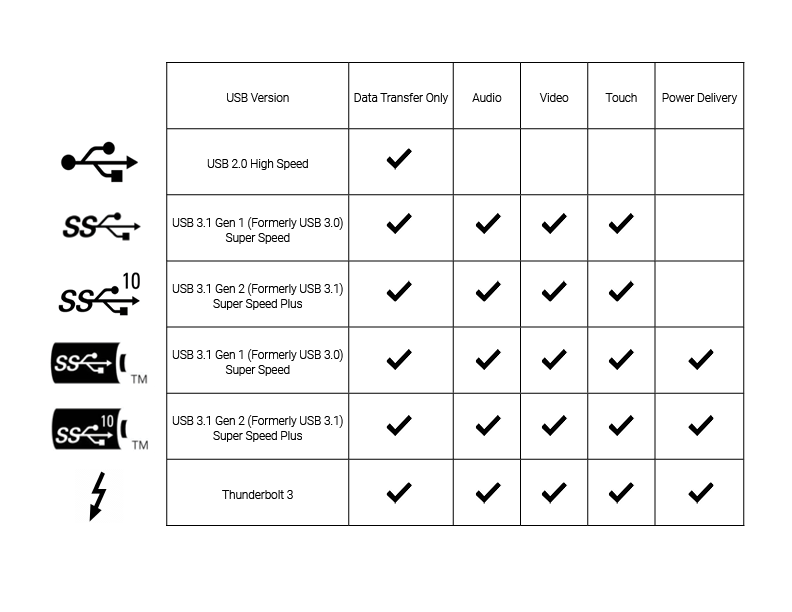USB connectivity has seen rapid advancements over the years. It can be confusing when determining what your devices can actually do with this connectivity. This post is meant to share some of the basics around USB Type-C, what’s supported on Newline Flex (spoiler: everything), and how to check your device for compatibility. If you are looking for a slightly more technical explanation, read this article from our friends at B&H.
You will find various types of USB Type-C but the actual functionality of the ports and cables vary. All the connectors include data transfer (at different speeds) and/or power (at varying wattages), and selectively audio, video, and touch. You can most easily determine the compatibility type on your device with one of these icons near the port:
![USB 3.0, USB 3.0 with Power Delivery, USB 3.1, and USB 3.1 with Power Delivery [Source]](https://newline-interactive.com/wp-content/uploads/2021/03/USB-C-Types.jpg)
Newline Flex is a 27” desktop touch monitor with full touchback, an integrated camera and mic array, and 2.1 channel speakers. It lends itself to easy video conferencing, digital whiteboarding, document signing, annotating, and more. Its easy plug-and-play design via USB Type-C makes it compatible with numerous devices.
Flex supports all USB-C connection types, but the functionality you receive is dependent upon your non-Flex device. Flex supports data transfer, audio, video, touch, and power delivery with the appropriate connections.
The great thing about integrating Flex into your workflow is the backward compatibility. Despite the potential limitations of your connected device, Newline will be able to work with those capabilities. So, it’s important to double-check your device settings to get a clear understanding of what those are and if it aligns with your intentions for the Flex.
The optimal connection for Flex is Thunderbolt as it supports the data transfer, video, audio, touch, and power delivery we’ve been talking about. With this on your device, you will enjoy all the features Flex has to offer:
Reference this handy chart, which is also included in the Flex Quick Start Guide, to verify what your device can perform with the Newline Flex.